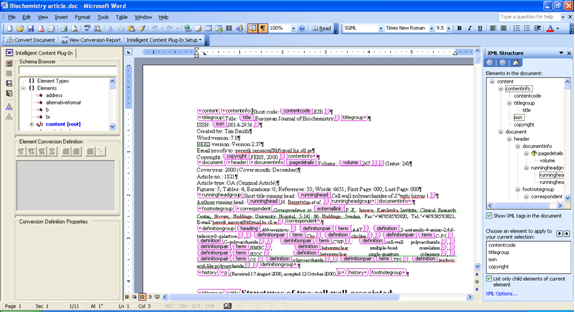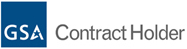Product Information
Intelligent Content Plug-In Manual
US Patent # 7,251,777 - “Method and System for Automated Structuring of Textual Documents”
The purpose of this manual is to describe the user interface and operation of IcPlugIn. For an in-depth description of the conversion process and the inner workings of the IcPlugIn conversion engine (IcPlugIn Engine), please refer to the IcPlugIn Developers Guide. If you are new to IcPlugIn, you are strongly encouraged to follow through the IcPlugIn Guided Tour first.
1. The IcPlugIn Toolbar
IcPlugIn is implemented as an add-in to Microsoft Word. The toolbar is the main interface into the functionality of IcPlugIn. It appears within the Microsoft Word environment as follows:
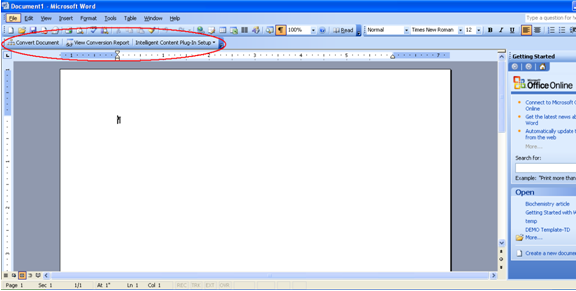
(IcPlugIn is automatically loaded when Word starts up. There is no Program Files shortcut to IcPlugIn, because it’s not a standalone application; it’s a COM Add-In for Microsoft Word. If you don’t see the IcPlugIn toolbar, there may be an installation problem. Consult IcPlugIn Known Issues for troubleshooting hints.) You can view or hide these buttons by selecting “Toolbars” from the “View” menu; then find the entry for “Intelligent Content Plug-In” to enable or disable the toolbar (see below).
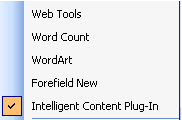
The buttons on the IcPlugIn toolbar perform the following operations:

1. Convert Document. Click this button to convert the currently open Word document into Word 2003 or 2007 XML document (depending on which version of Word you are using). Once the conversion process has completed, you can further edit the document, review and complete markup, or export it as an XML file. (See Section 2 for details about the document conversion process.)
2. View Conversion Report. Click this button to see the details of the document conversion process; this is a particularly valuable tool for conversion definition developers. (See Section 3 for more information.) Users performing only document conversion, when everything is set up for them, may also find it useful in quickly locating the “trouble spots” in the document where markup was not created or where expected/required elements from the XML Schema were not recognized.
3. Intelligent Content Plug-In Setup. This menu allows you to edit the IcPlugIn configuration information. (See Section 4 for more information.)
2. Document Conversion

Clicking the “Convert Document” button will produce XML structure for the currently open Word document and embed it into the document (Word 2003 or 2007 XML markup). Once you click the button, you’ll be prompted to choose a document type, as shown below:
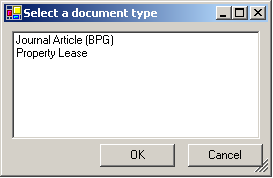
The items shown in figure 5 are the sample document types that come packaged with IcPlugIn. To configure a new document type, see Section 6. Any new document types created will then appear in this dialog box.
After selecting a document type and clicking “OK”, IcPlugIn will begin the conversion process (you can press the escape key at any time to abort; there may be delay before the key is processed). While this occurs, you will see the progress in the status bar of the Word document, like so:
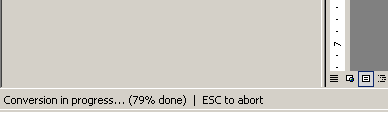
After the conversion is complete, the document will appear with XML structure represented in the right-hand portion of the window (see below). Consult the Ictect, Inc. documentation for more information about XML authoring in Microsoft Word. If operating under Word 2003, you will see Word’s XML Structure task pane displayed.